Setting up mail in Microsoft Outlook 2003
Below you will find help with setting up your e-mail account in Microsoft Outlook 2003.
This guide assumes you have already set up your email account in the Email tab, which you will find in our Control Panel.
-
Open Microsoft Outlook 2003
-
Click on the tools tab and select E-mail Accounts. Select Add a new e-mail account and click on next.
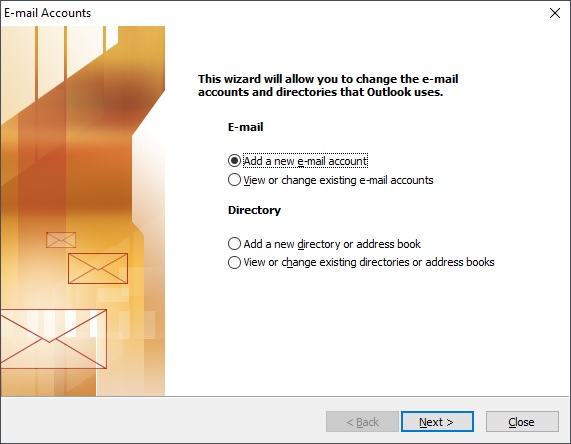
- Under server type, select IMAP and click on next.
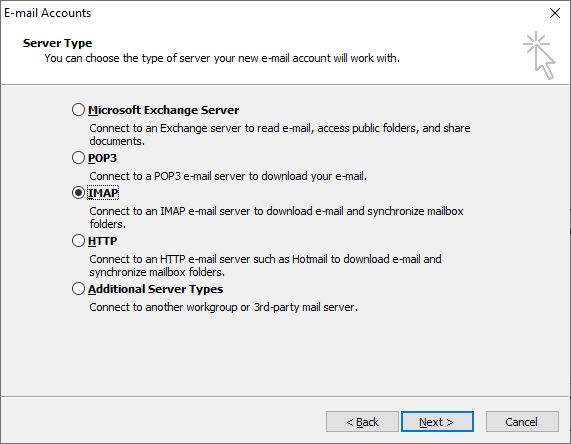
- Enter the information as shown in the screenshot below.
NOTE: Account name is your whole email address and not just john but john@domain.xx! The password is the password you have chosen when you've setup the email account under the Email tab in the control panel.
IMPORTANT: The incoming server must be mail.simply.com
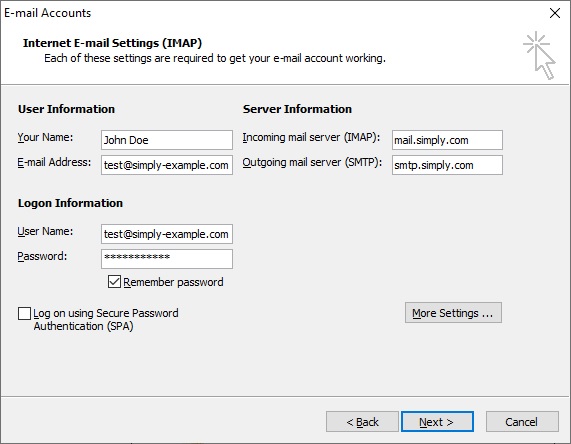
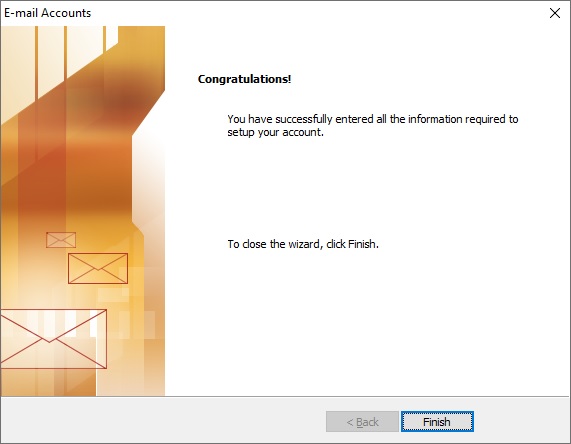
- Your account is now configured and ready for use. Mail is retrieved by pressing: Send & Receive in the menu.
Article from the support category: Mail